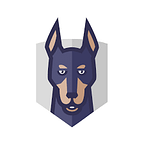Configuring Splunk Alerts: How to Stay Proactive and Informed
Splunk alerts are automated notifications that are triggered when specific conditions are met. These conditions can be based on predefined criteria or custom rules that are set up by the user. The alerts can be configured to notify users through various channels such as email, SMS, or push notifications.
Why do we need Splunk Alerts?
Splunk alerts are essential because they help businesses stay proactive in detecting and resolving issues. With Splunk alerts, businesses can monitor their data in real-time and take immediate actions when necessary. Alerts can be set up to notify users when certain thresholds are crossed or when specific patterns are detected in the data. This ensures that potential issues are identified and resolved before they escalate into more significant problems.
SMTP configuration in Splunk:
Step 1: Access Splunk Settings
To configure SMTP in Splunk, you must first access the Splunk settings. To do this, log in to the Splunk web interface and click on the “Settings” option.
Step 2: Access the Email Configuration Page
Once you have accessed the Splunk settings, scroll down to the “Server settings” section and click on the “Email settings” option.
Step 3: Enter SMTP Server Information
There you have to configure “Mail Server Settings”.
Provide required fields here like SMTP Server, username and Password and leave remaining fields as defaults
Mail host : in this field provide your SMTP server details including port if you are using Gmail, this field should smtp.gmail.com:587
Example:
Mail host = smtp.gmail.com:587
Email security = Enable TLS
Username = XXXX@gmail.com (YOUR_GMAIL_ADDRESS)
Password = ******** (YOUR_GMAIL_PASSWORD)
Confirm Password = ********
Click on save
How to Create Splunk Alerts?
Creating Splunk alerts is a straightforward process. To create an alert, you need to follow these steps:
Step 1: Define the search criteria
The first step in creating an alert is to define the search criteria. This involves specifying the conditions that need to be met for the alert to trigger. You can use the Splunk search language to define the search criteria.
Step 2: Configure the alert settings
After defining the search criteria, you need to configure the alert settings. Click on Save As
Click on the Alert go to configure alert settings
Provide alert Title name and select Alert type as Real-time
Click on add actions and select send mail
Provide recipient mail address
Finally, you need to save the alert so that it can be triggered automatically when the conditions are met.
Conclusion
Splunk alerts can help businesses stay ahead of the game and avoid costly downtime by notifying users of potential problems in real-time. With the right configuration, alerts can be tailored to fit the needs of any organization, ensuring that key stakeholders are informed of important events as they happen. Whether it’s monitoring infrastructure, application performance, or security threats, Splunk alerts provide an effective and efficient way to stay on top of your systems and applications. By following the tips and best practices outlined in this blog, you can configure your Splunk alerts to keep your application running smoothly and efficiently.